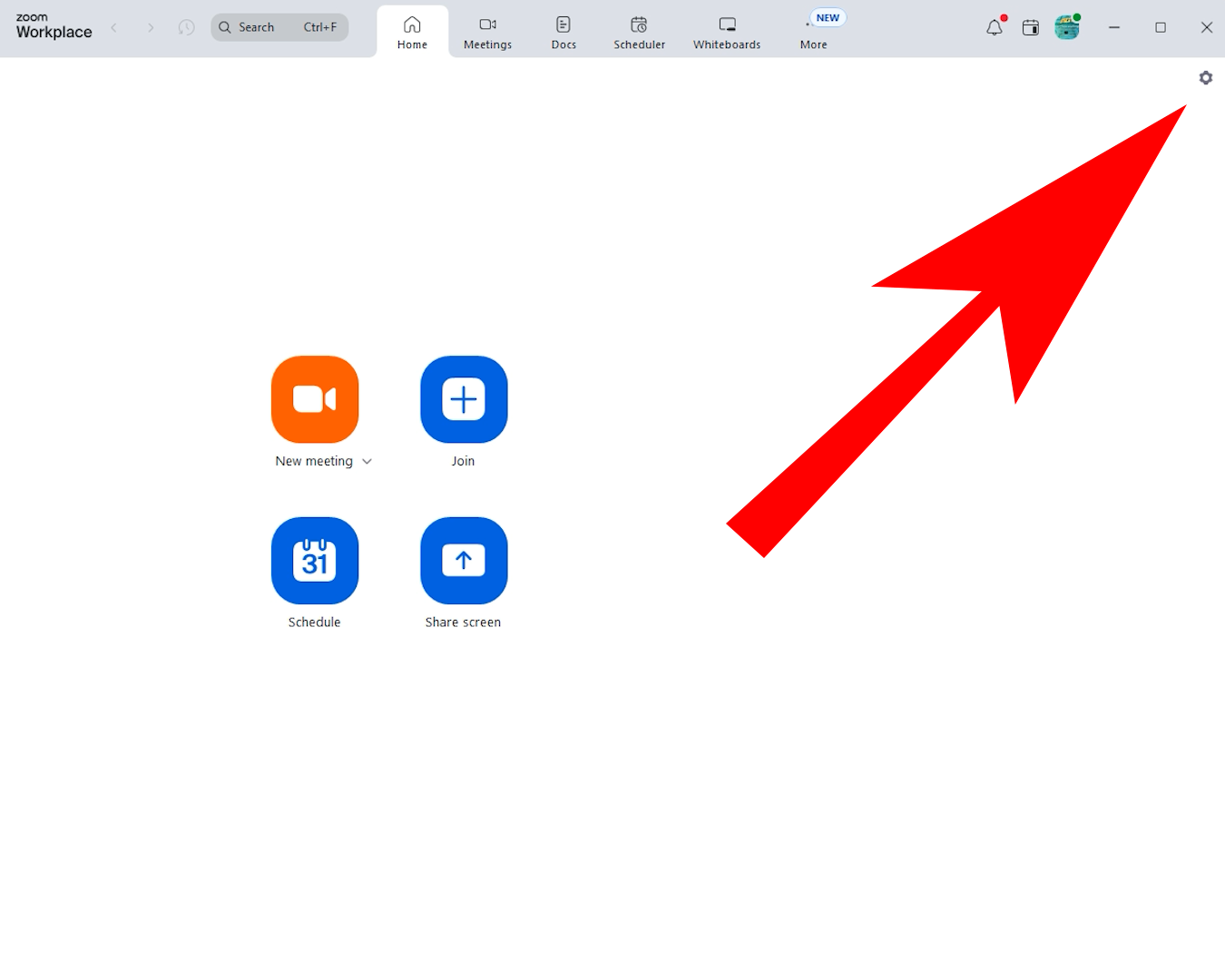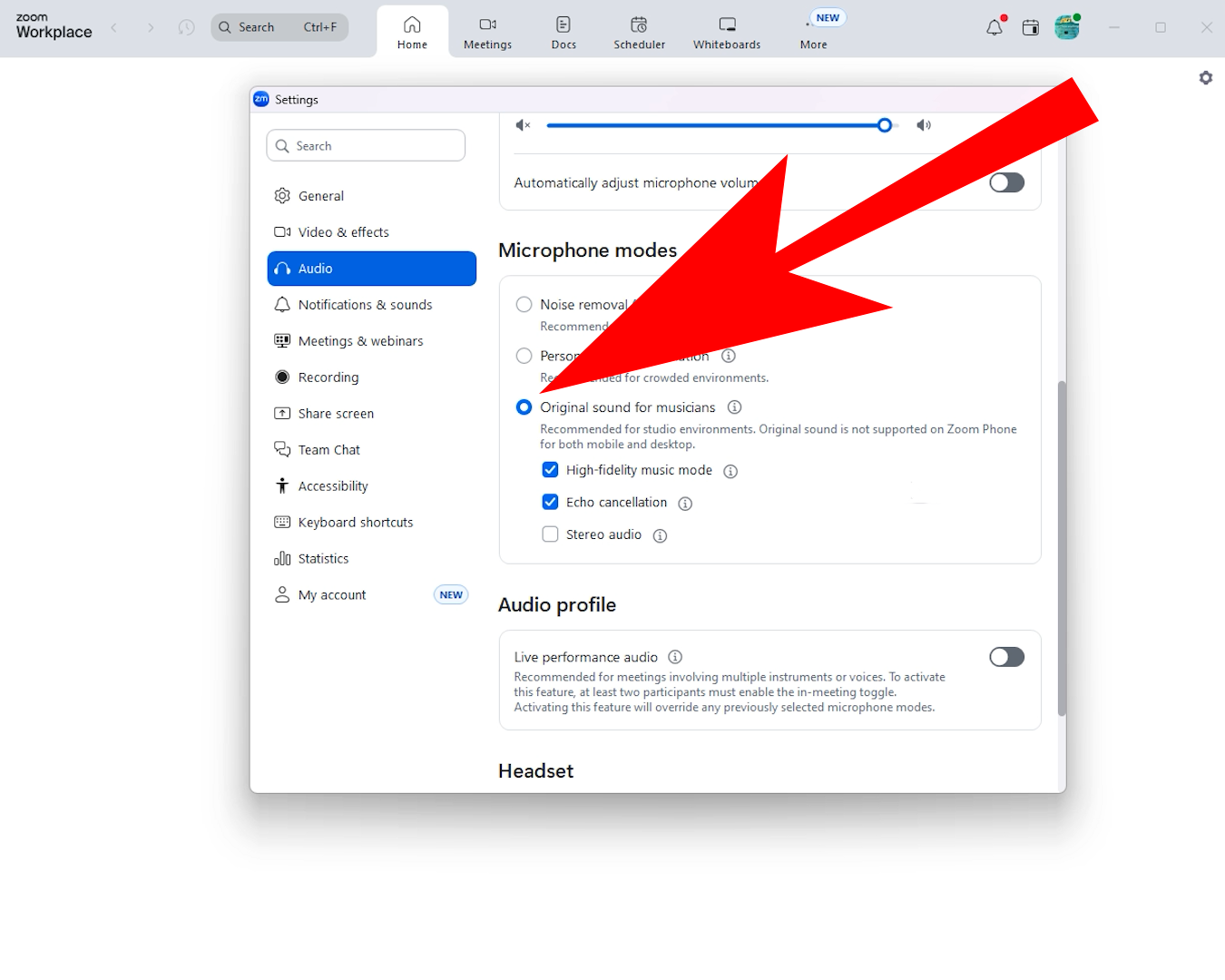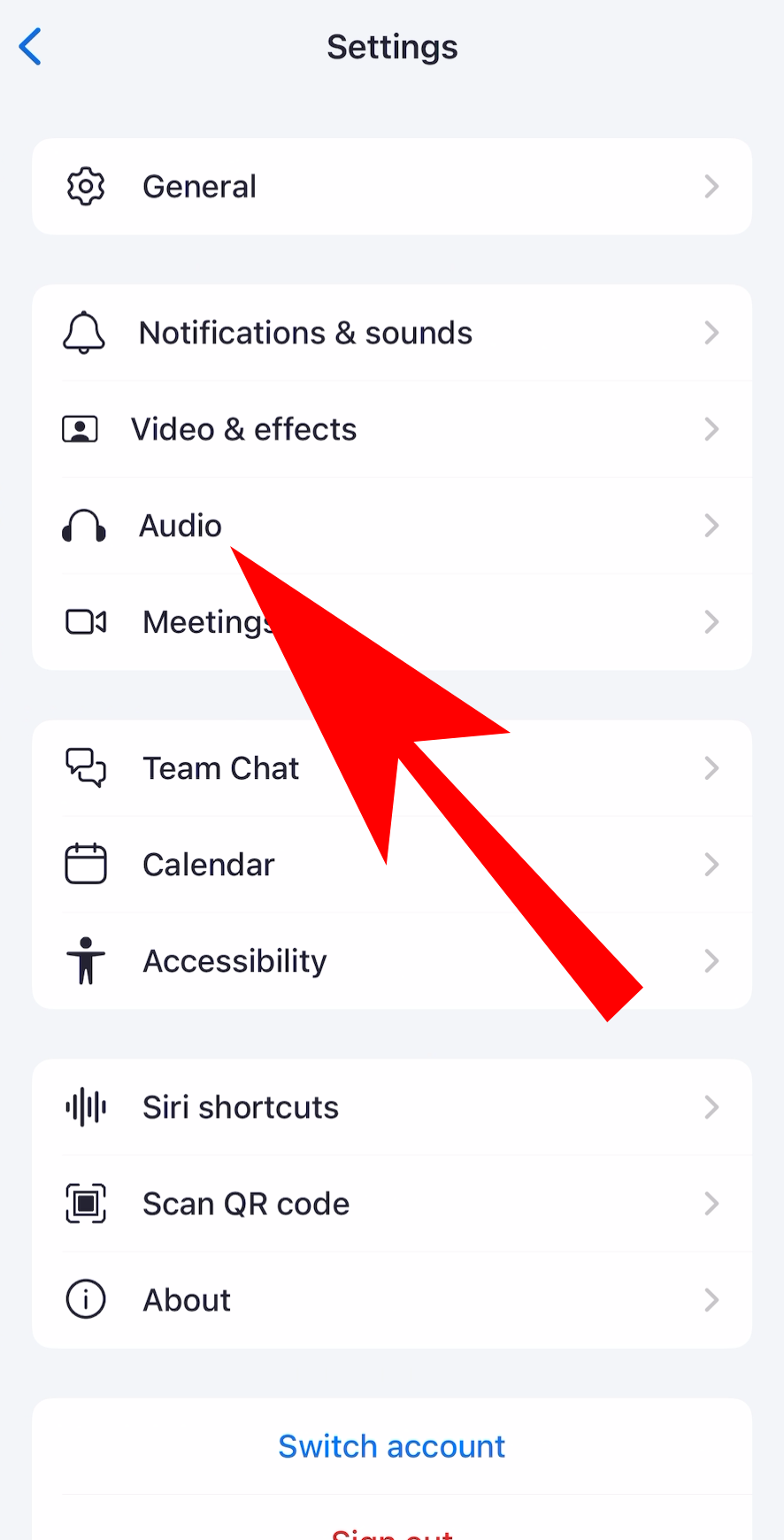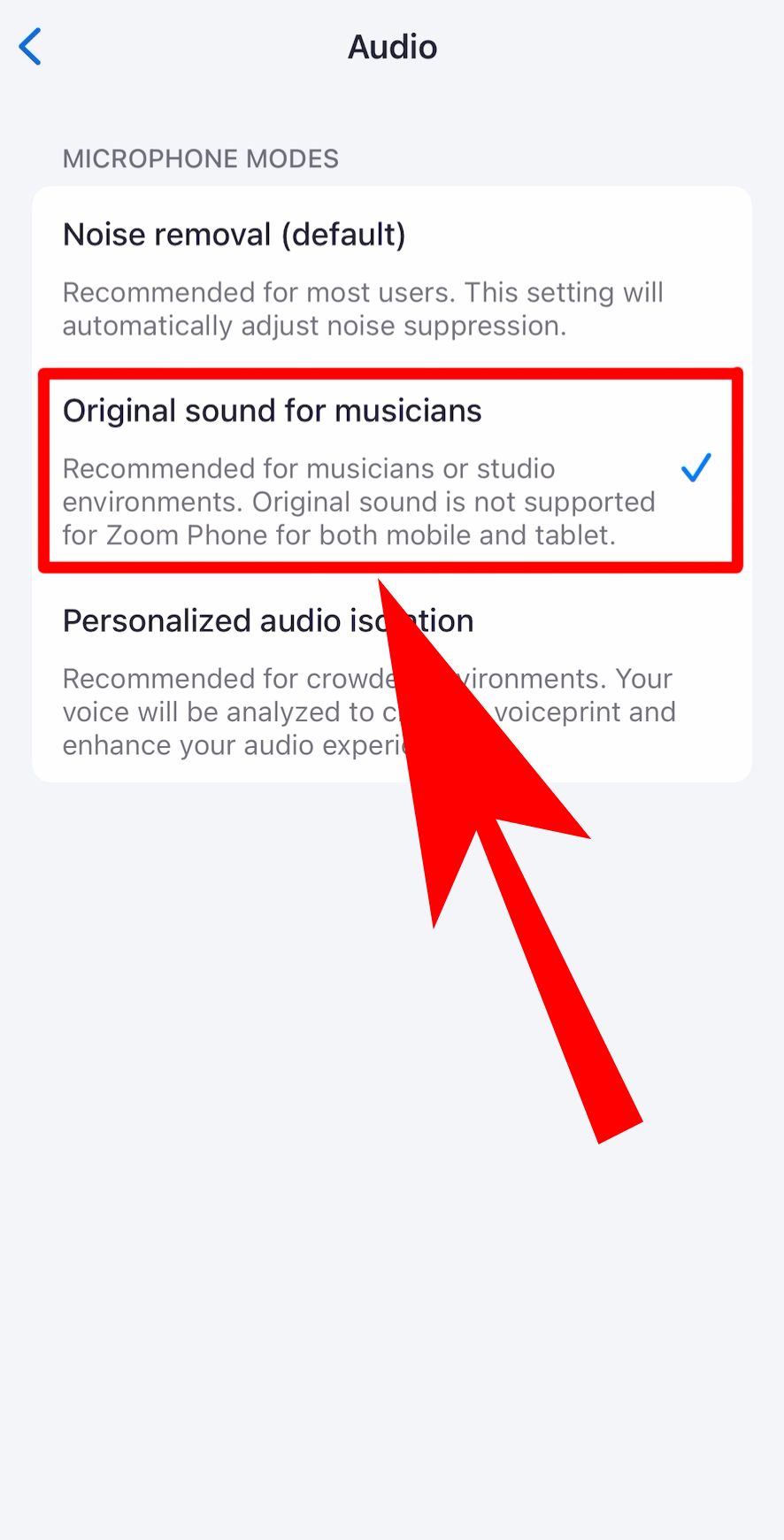Enable Original Sound In Zoom
Get the best possible audio quality during your audition. Follow the steps below to turn on Original Sound on both desktop and mobile.
For Desktop (MAc and Windows)
1. Open Zoom and click the gear icon in the top right to open Settings.
2. In the newly opened window, select Audio on the left hand side.
3. Scroll down to Microphone Modes and choose Original sound for musicians.
For Mobile (iPhone and Android)
1. Open Zoom and tap your profile image on the top left hand corner.
2. Near the bottom, tap Settings.
3. Tap Audio.
4. Finally, tap Original sound for musicians.
Why Original Sound Matters
Original Sound keeps Zoom from filtering or compressing your audio. This allows music, instruments, live shows, and other high quality sources to sound natural during your meeting.